Chateljen Ava-val – az Ön AI üzleti tanácsadójával
Üdv! Ava vagyok, az AI segítőd a vállalkozásod új alapokra helyezésében!
Legyen akár működő vállalkozás tulajdonosa, vagy épp csak álmodozzon róla, hogy alapít egyet, én segítek elképzelései megvalósításában az AI által támogatott szabadúszók jóvoltából. Ossza meg üzleti céljait, és közös erővel létrehozunk egy projektet, amelyre tehetséges szabadúszóink árajánlatot adhatnak. Váltsa valóra elképzeléseit!
Van működő vállalkozásom
Vállalkozást indítok
A beszélgetés e-mail címére történő elküldése során valami hiba történt. Kérjük, próbálja újra később.
Beszélgetését óránként legfeljebb egyszer mentheti el. Kérjük, próbálja újra később.
Beszélgetése túl rövid. Chateljen tovább Ava-val, hogy később elmenthesse.
How to build your first WordPress website
This is the ultimate step-by-step guide to getting your WordPress site up, running and looking great.
2020. febr. 27. • 13 perc olvasási idő
Frissítve ekkor: 2020. szept. 1. Zohaab I. által

Wicked Wordsmith ❗Business Analyst ❗ Researcher
A vágólapra másolás sikertelen volt. Kérjük, jogosultságai módosítását követően próbálja meg újra.
Vágólapra másolva.

WordPress is powerful, scalable and pretty darn easy to use
There are about 1.3 billion active websites on the web, and among those websites, almost 455,000,000 websites are powered by WordPress. That's nearly 20% of the internet.
Sites use WordPress as a platform because it's fairly user friendly, but also highly customizable and scalable. It can be used for websites ranging from a blog, to an ecommerce site to a major media company to a Fortune 500 enterprise.
If you have made your mind on making a website on WordPress, then first of all congratulations and welcome to the club. It's one of the most versatile content management systems in the world. But to get the most out of WordPress, you'll need to choose the right plan.
Different WordPress services
Done with that? Now let’s start the actual process. We’ll go step by step to have everything laid out that makes it all easier to understand.
How to set up your WordPress site
Sign up and select a plan
The first step is to sign up. WordPress signup is super easy. Just click the "Start Your Website" button on the homepage.
If you already have a Google account or Apple account, you can sign in using one of those. If not, just sign up with your name and email address.
Next, you'll need to select a plan. For the .org site, the plan is free, but you have to buy everything else. This includes domain, plugins, themes, hosting provider and other services related to the development of your website. With the .com site, there are five plans. The first is, of course, free. The others include personal, premium, business and e-commerce with a monthly fee of $5 USD, $8 USD, $25 USD and $45 USD, respectively.
Next, you'll be asked to choose what kind of site you're building. You can choose between "Blog," "Business," "Professional" and "Online store." A quick note: the difference between "Business" and "Professional" is that a business site is a site for your company, while a professional site is one that showcases your individual work; for example, a graphic design portfolio.

Set up your domain name and hosting
The next step is setting up the domain name and choosing a hosting service provider. Just to make the whole concept clear, think of the domain name as the address of your house. The hosting service provider is like the neighbourhood/city, that is where the house is located. So all your belongings are stored in the house which is situated in that city, which can be located by the address of your house. Simple, no?
For a domain name, you want to pick something short and easy to spell. Preferably, you want it to be the same as your business name. You'll be prompted to type your domain name into a text field, and WordPress will tell you whether or not it's available, and will give you some alternatives. If you're signing up for a paid plan, you can get your domain name through WordPress.
When it comes to hosting, there are a lot of hosting service providers available online who provide exceptional and economical hosting for WordPress based websites. Or, if you've signed up for one of the the WordPress.com paid plans, you'll get hosting included. Totally your choice. If you do use a third-party hosting service, just be sure that they meet the following criteria:
Install WordPress
You'll only need this step if you're using third-party web hosting. Log into your account provided by the web hosting service provider. There should be a menu option for web hosting, and when you follow this link it should show a number of apps, including WordPress.
Select WordPress from there and click install.
Now, this process might be slightly different from one web hosting provider to the next. But, each hosting provider should have ample documentation to walk you through the process. If you're having trouble, a freelance web developer can guide you through every step of the process of setting up your WordPress site.
Apply a theme
Who doesn’t like nice things, right? If you want your site to look nice, you need WordPress themes and templates.

The default theme WordPress provides is rather plain and may not appeal to the visitors. That's why there's a plethora of themes and templates to select from. Ranging from free to paid, these themes will give your website a professional look. Each theme is suited for a different purpose and type of website, whether it's for a business or an e-commerce platform, a blogging website or particular to your business niche, there is a theme for it on WordPress somewhere.
But, if you want your site to stand out, you should consider getting a bespoke WordPress theme created. There are plenty of graphic designers who specialize in creating WordPress themes. They can help make your site look professional and unique.
But you don't have to get a graphic designer to create a WordPress theme from scratch. A graphic designer can take an existing theme and make it look entirely unique, and they can do it inexpensively. Just take a look at the examples below.



As you can see, a graphic designer can make an existing theme look beautiful, unique and — most importanly — fit your branding. Once your designer has delivered your theme, it's time to apply it to your WordPress site.
So, how do you actually apply a WordPress theme? Head to the admin dashboard, click "Appearance," then "Themes." Select a suitable theme and click install. Once you've installed, head back to "Themes," hover over the theme you've just installed and click "Activate."
Adding pages and posts
In the admin dashboard, you'll see options for adding both pages and posts. So, what's the difference?
The difference is that the pages are the static sections of your site. They're your main site architecture. These are areas like your homepage, your contact page, your "About Us" page and your landing pages.
Your posts are the timely content you publish. They show up in reverse chronological order, so visitors see the newest content first. Posts live on pages, so they're a good choice for your blog entries.
So, let's say we want to set up our homepage. We're going to create a new page, as you can see below:

We'll add some content and hit publish. But now how do we actually turn this into our homepage? Simple.
Head to "Settings" and then click "Reading." The top option will say, "Your homepage displays:" and will let you choose between "Your latest posts" and "A static page." Choose to make it a static page. Then, we'll choose the page we just created from the dropdown menu. We'll save our changes, and boom. Our homepage is created.

Now, let's add a post. Pretty simple and self-explanatory. We just click to add a post, throw some content in there and hit publish.
But wait? Where does our post live? It'll show up on the homepage by default, but what if we don't want it to? What if we want a dedicated blog page?
OK, easy enough. We just create another page. We'll call it "Blog." Over to the right, you'll see a dropdown box that says "Parent page." Select your homepage. Once we hit publish, we head back to "Settings," then "Reading." Now, you see the option under "Homepage" that says "Posts page"? This is the page where our posts are going to live. We just select our newly created Blog page from the dropdown menu. Click "Save," and that should do it.

Now, a quick word: Some WordPress themes are set up to show latest posts by default on the homepage. This can be a bit annoying if you've gone to the trouble of creating a separate blog page. Fortunately, there are plugins you can use to stop posts from displaying on your homepage. Also, this is another great reason to get a custom theme built rather than just choosing from WordPress' library.
Set up navigation
Now we've created a homepage and we've created a blog page. That's great. But how do we get from one page to another? We have to create a navigation menu.
Now, some WordPress themes will automatically display a navigation menu, and some will even automatically add new pages into that menu. But let's say we want to customize our navigation. We simply head to "Appearance" and then "Menus."
This will let us add new pages into our top navigation. On the left, you'll see a dropdown list of all the content on your site. Under "Pages," we see our blog. Just drag it to the right into the menu and hit save.

Now let's get fancy. Let's say we want to divide our blog posts into different categories. To do that, we need to create categories. We'll make two different blog categories: "Ramblins'" and "Gripes."
Head to "Posts" and select "Categories" from the menu. Now create a new category. We'll add the name that will appear on the tagged blog posts, the slug that will appear in the URL and a short description of the category. Now when we create a new blog post, we can categorize it and it will appear only under the relevant category.

Now we head back to the menu editor. Under "Categories," you'll now see "Ramblins'" and "Gripes." We'll add both to the menu, but drag them under and slightly to the right of the Blogs item.
See how both are now listed as a sub item? That means success. We've created a multi-layer navigation menu.
Customize
OK, so we've added a theme. We've made a custom navigation menu. We've added some categories to put our posts in order. But our site still looks a bit … plain.
It's time to customize. Click "Appearance" and then click "Customize," and you'll be presented with a dizzying array of options.
Now, we want to take a moment to once again STRONGLY ADVISE that you get the help of a web designer here. The customization options are pretty robust, and if you don't know what you're doing or exactly what you want, it's going to be pretty overwhelming. First of all, see that item on the menu that says "Additional CSS"? That's how a web designer is going to make your WordPress site look awesome. CSS, or cascading style sheets, is a markdown language that dictates how a website looks. It lets you add nice looking buttons, custom colors and fonts, tables, columns and a whole host of other nice flair. Basically, if it's a static element on your website, CSS can make it look great.
But what about dynamic elements? In other words, elements users can interact with and that change depending on how a user interacts with them? For this, you'll need to add JavaScript widgets. Think of widgets as simple applications that live on your page. For example, it could be a calculator or a pop-up form. JavaScript is a programming language that allows dynamic, interactive elements to be added to a webpage.
Now, if you want custom functionality for your website, you'll need to talk to a web developer who's skilled in JavaScript. And to make those custom functions look good, you'll need a web designer.
There are also a lot of out-of-the-box widgets you can add to your site via WordPress' Plugins are pieces of software offered by WordPress (mostly free, some paid) that add functionality to your site. How many are there? Oh, just 55,000.
So, just head to the Plugins section in the admin dashboard, click on add new, browse through the library and click "Install Now" on the one you want. Once you've done that, click on Installed Plugins, find the one you just installed and click "Activate."
Getting your site up to speed
Next you need to optimize your website to improve its performance. Website loading speed is critical when it comes to user experience. Slower speed means poor customer experience. For that, try using a cache plugin to enable browser caching. This will improve the loading speed of your website. When you're done, go to the plugin page, check the enable box and click on submit (at the bottom of page) afterwards.
You'll also want to make sure you optimize the images you use on your site. Large image files will make your site run slower.
There are a lot of different actions you can take to make your site faster. Fortunately, we've produced an entire guide on how to speed up your website .
Putting content on your site
We've shown you how to add pages and posts. But what should you actually put on those pages?
Great writing actually matters for your website. The copy on your site impacts whether or not people will buy from you. In fact, a study by Global Lingo found 74% of web visitors pay attention to a site's spelling and grammar , and 59% said they wouldn't buy from a company that had poor spelling and grammar on its website.
It's imperative that your homepage, your landing pages and your blog are well-written and geared towards converting website visitors into customers.
A freelance copywriter is a must if you want to grab your visitors' attentions and convince them of your value proposition. In fact, studies show that 55% of website visitors will read copy for 15 seconds or less . That means you have just 15 seconds to convince your visitors to buy from you. With that in mind, it's worth investing in professionally crafted, compelling copy.
Getting visitors to your site
You've got your site looking great and running well with the help of a graphic designer and a web developer. You've got some great content, thanks to a freelance writer. Now it's time to bring in those site visitors.
There are a few ways you can do this. The best way is through search engine optimization , or SEO. SEO is the process of getting your site to rank in search engines for terms people are searching.
SEO requires professional know-how. Good SEO means making sure all the technical elements of your site are in place so it's easy for search engines to crawl and index. And this means making sure your site is well structured, and that the HTML code is friendly to search engines. Doing this requires a lot of expertise, as well as access to some special software tools.
A freelance SEO expert will be able to inspect your website and fix any technical issues that could keep it from ranking. But that's not all an SEO expert can do. They can also help build backlinks to your site.
A backlink is when another website links to your site. Search engines view backlinks from high quality websites as a vote of confidence that your site is offering valuable content. But building backlinks is difficult. It requires a lot of time, effort and outreach. Believe us when we say it's a full-time job, and if you're running an online business, it's a job you probably don't have time for.
Building backlinks and getting your site search engine friendly are only part of what a good freelance SEO expert can do. They can also help you decide what content will draw the right kind of visitors to your site. They do this through keyword research.
Keywords are the search phrases people type into search engines. Knowing which keywords to target helps you decide what content to put on your site, helps you rank in search engines and, ultimately, helps bring site visitors who are likely to become your customers.
A freelance SEO expert will research to find the right keywords, and help you rank for them by optimizing your site and building backlinks to relevant content.
But SEO isn't the only way to get your website in front of visitors. You can also invest some money in search engine marketing .
Have you noticed when you search for something in Google that the first two or three results are often ads? That's the result of search engine marketing. Websites pay to have their ads placed at the top of the search results for certain keywords.
But the process of getting your ad at the top of that search results page is enormously complex. It requires bidding on keywords, and Google uses a complicated formula to decide who wins each bid and which ads get displayed.
Fortunately, a freelance search engine marketing expert knows how to get your website's ad at the top of the results for the right keywords. They can create ads and manage a bidding strategy that drives the right kind of visits to your site: visits from people who want what you're offering and are ready to buy.
Final words
WordPress is a great platform for building a website. It's not quite as simple and straightforward as a solution like Wix or Squarespace, but it makes up for it by being endlessly customizable, easily scalable and great for SEO.
To build a great WordPress site, you need to assemble a great team. That means getting a freelance graphic designer to make your site beautiful and on-brand. It means hiring a freelance web developer to make sure your site is running like a well-oiled machine. You also need to find a freelance copywriter to produce content that grabs visitors' attention and convinces them of your value proposition. But great copy and design won't work if your site doesn't draw any traffic. That's why you need an SEO expert to get you ranking in Google, and a search engine marketing expert to get you the best bang for your advertising buck.
One of our Technical Co-Pilots can help you build the right team to make an amazing WordPress website. They'll find talented freelancers and manage the process from beginning to end. Click below for a free consultation with one of our Technical Co-Pilots, and start making that WordPress site a reality.
Mondja el nekünk mire van szüksége
Adja meg projektje nevét
Kapcsolódó történetek
Egyeztessen Szakmai Másodpilótáink™ egyikével, hogy segítségére lehessen projektjével
Cikkek, melyeket éppen Önnek ajánlunk
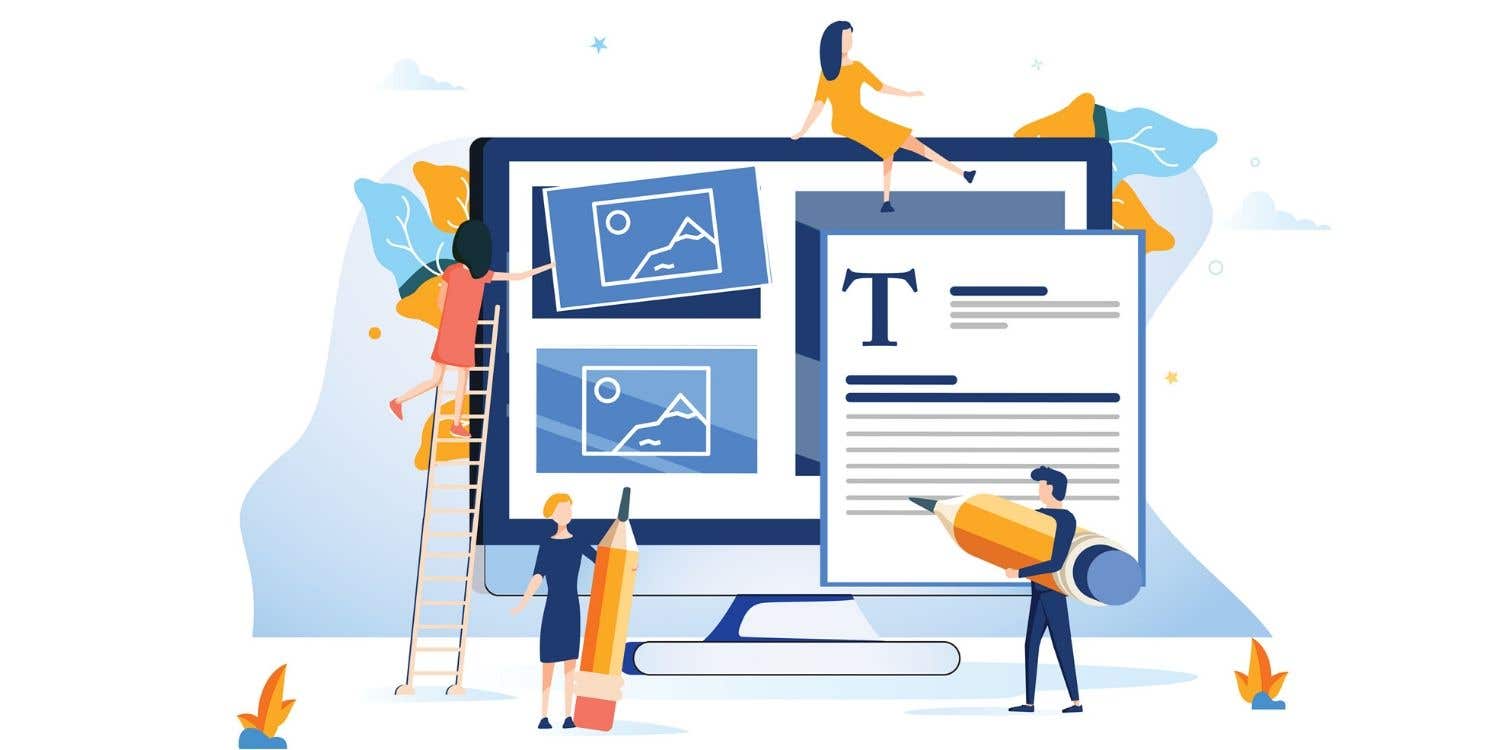
Wondering which platform to build your website on? Not all content management systems are created equal. We explore the pros and cons of each.
6 min read
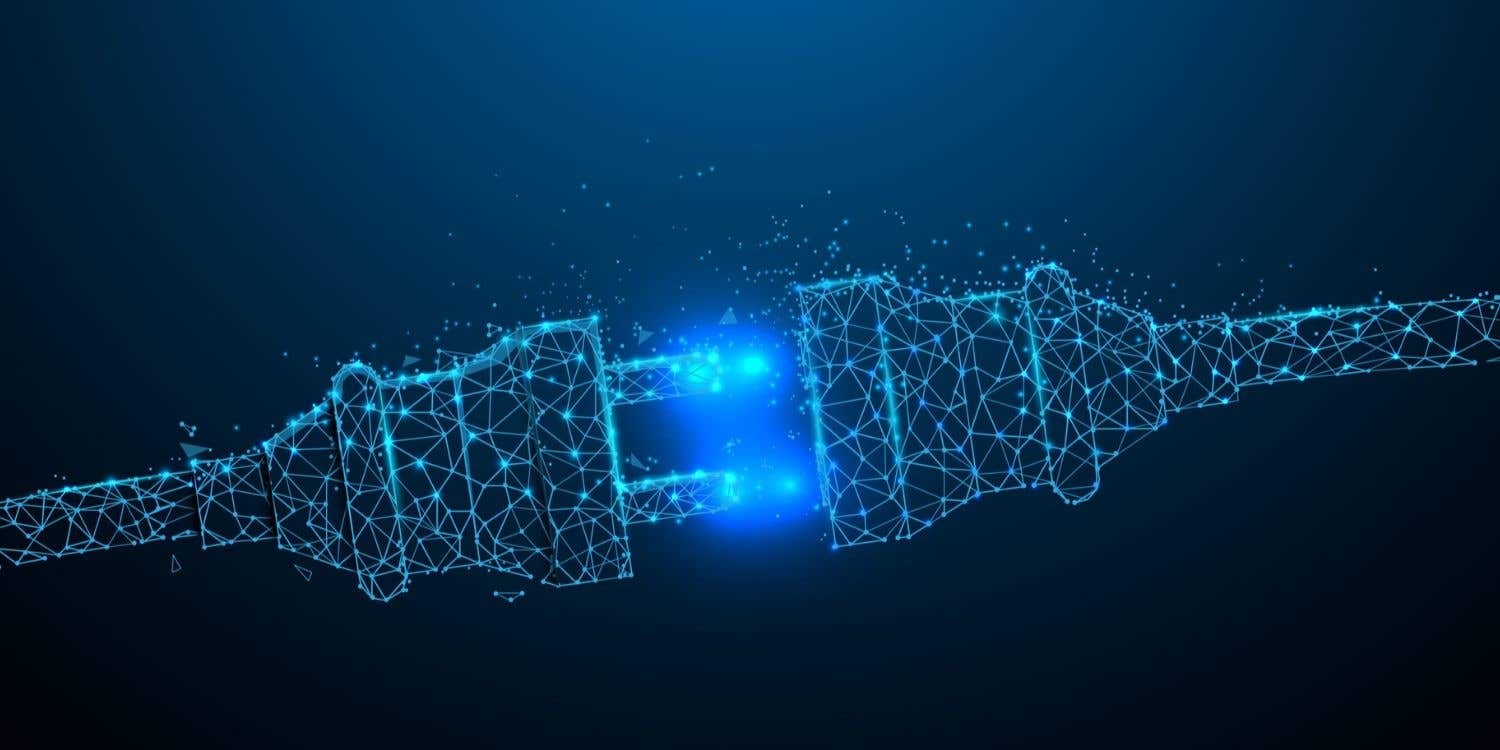
Plugins are one of the most essential elements of WordPress. These tools can add amazing features and custom functions to your website
6 min read
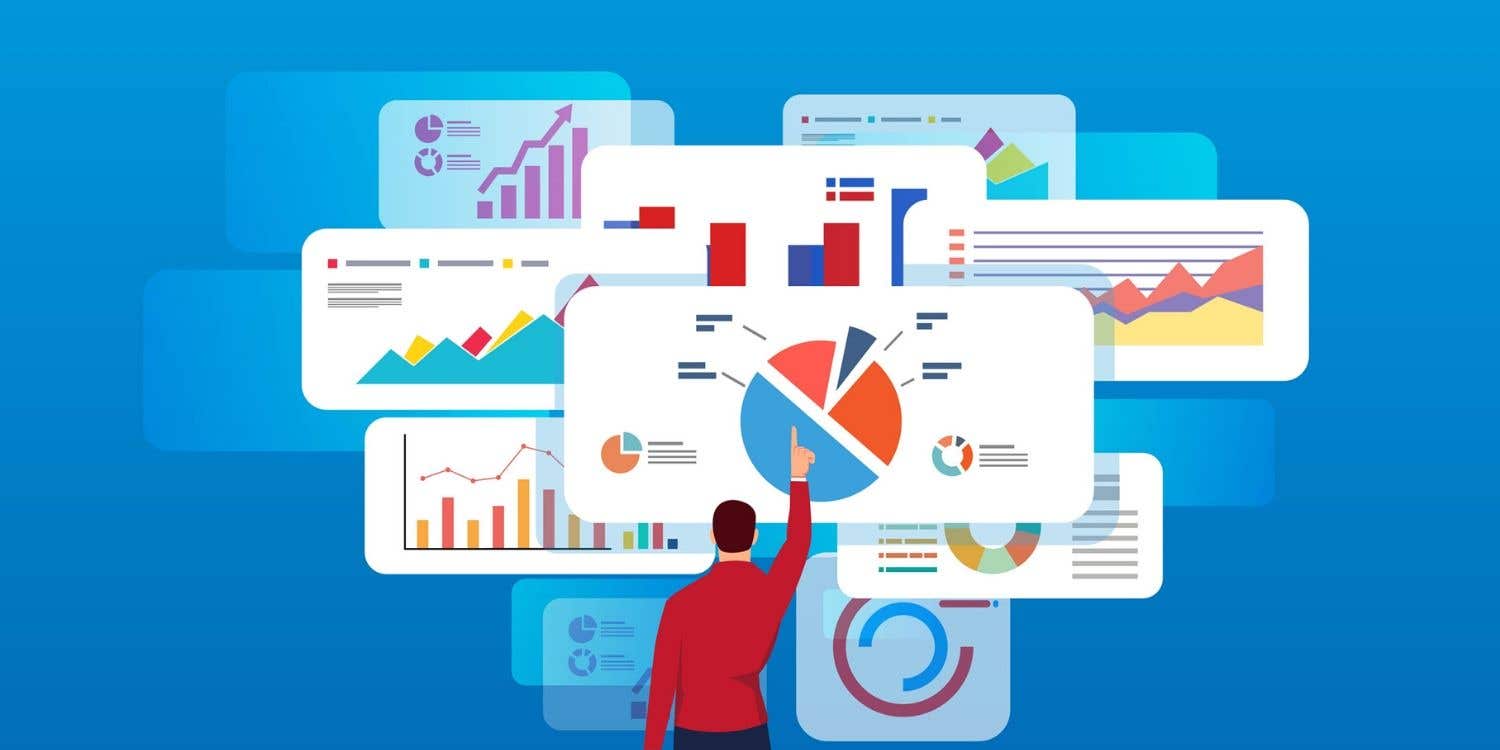
A specifications document, or spec, helps you determine who to get to build your website, how to build it and how much it will cost.
9 min read

There are a lot of details to keep in mind when you're building a website. Our guide will help you keep track of your to-do list.
1 min read
Köszönjük! E-mailben elküldtük a linket, melyen átveheti ajándék egyenlegét.
E-mailje elküldése során valami hiba történt. Kérjük, próbálja újra.
Előnézet betöltése
Hozzáférést adott a helymeghatározáshoz.
Belépési munkamenete lejárt, és kijelentkeztettük. Kérjük, lépjen be újra.




